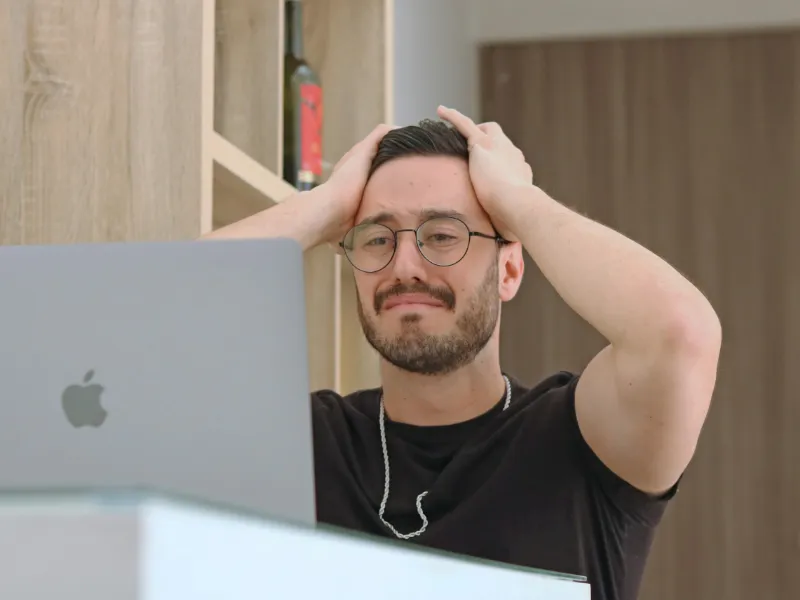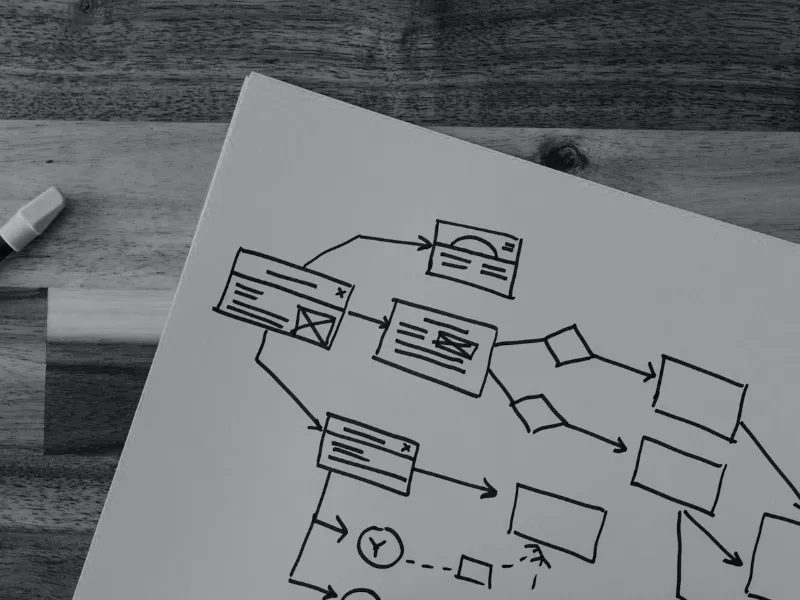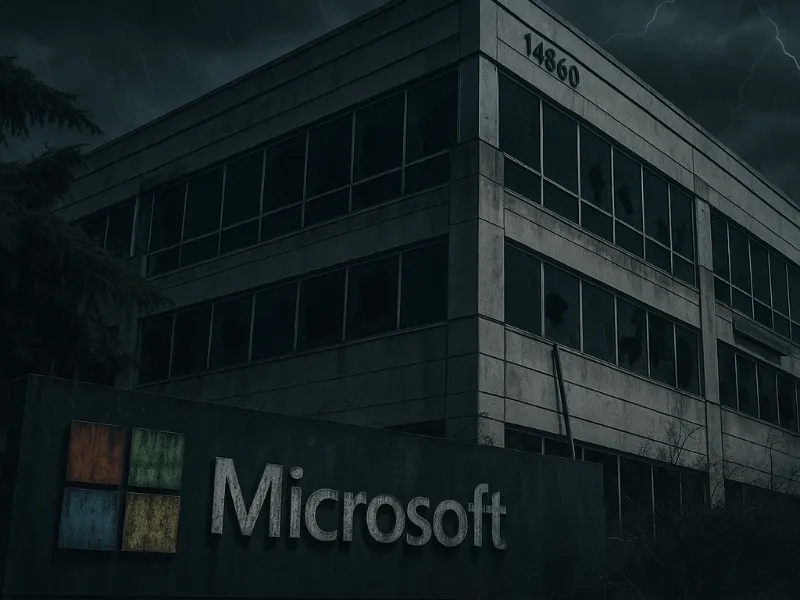Most Excel users have spent way too much time manually creating cover sheets and tables of contents for complex workbooks. It’s tedious, error-prone, and – let’s face it – not the best use of your day. Enter Microsoft Excel’s Automate feature: a little-known capability that lets you write scripts (in TypeScript, a superset of JavaScript) to automate Excel tasks. In this post, we’ll walk through how to leverage Office Scripts (the technology behind the Automate tab in Excel) to automatically generate a polished cover page and dynamic Table of Contents (TOC) for any workbook.
What is Excel’s Automate (Office Scripts) feature? It’s essentially Excel’s modern answer to macros. Office Scripts allow you to record or write code to perform repetitive actions in Excel across platforms (Excel on the web, and now Excel for Microsoft 365 on Windows/Mac). You write the script in TypeScript (or record actions which generate TypeScript code) using the ExcelScript API (Application Programming Interface). With this, you can create/delete sheets, format cells, build hyperlinks, integrate with Power Automate flows, and much more – all at the click of a button. In short, if you find yourself doing the same steps over and over, Office Scripts can probably “automate the stupid sh!t” for you.
Solution Overview
In this solution, we’ll develop an Office Script that adds a stylized cover sheet and dynamic TOC to your Excel workbook. The script will check for an existing TOC sheet and replace it, create a new cover page with a title, auto-generate hyperlinks to each worksheet, list out reference/development sheets separately, and even insert a company logo image – all automatically. Before diving into code, let’s highlight why this is useful and what exactly the script will do.
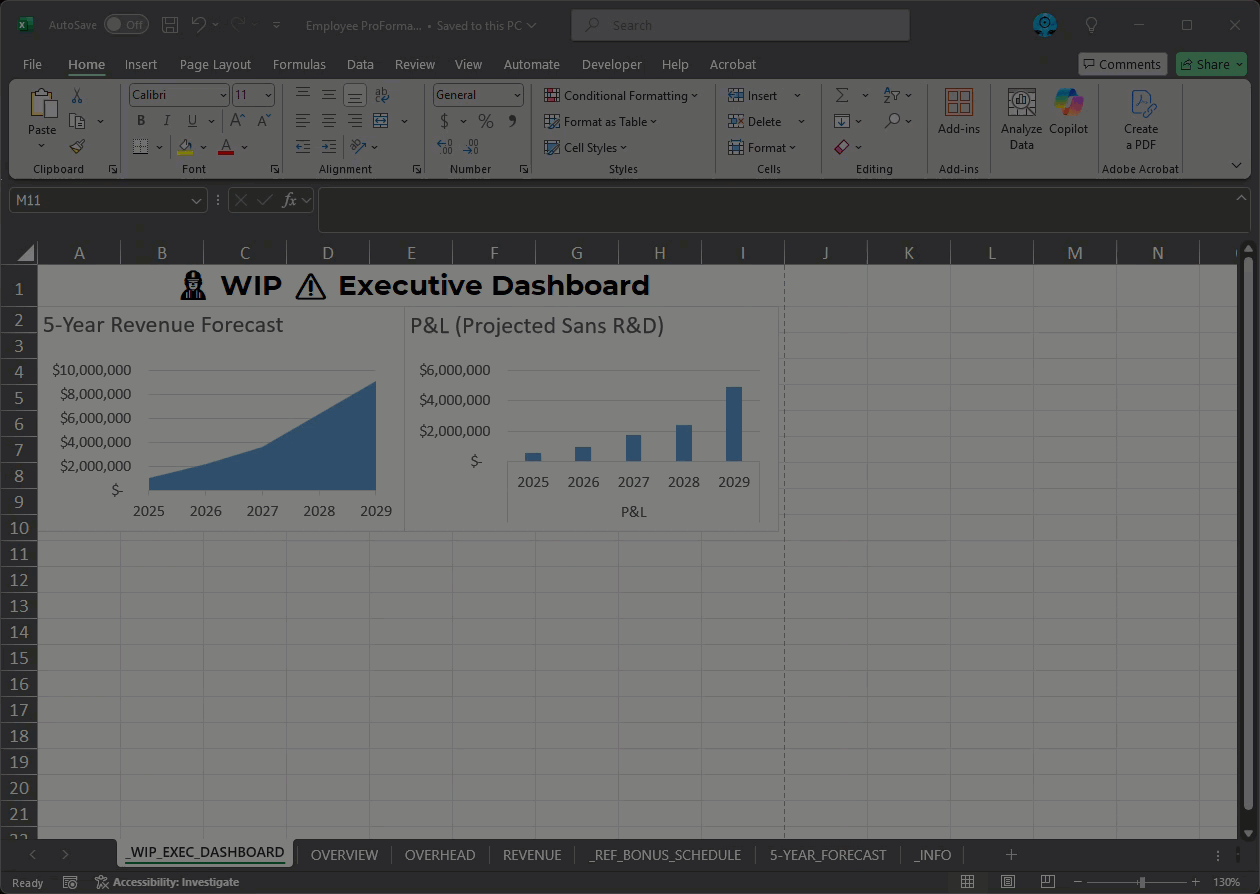
Why Automate Cover Pages and TOCs (Benefits)
- Save Time & Eliminate Drudgery: No more manually writing out sheet names or copying links. Automating this process can save hours each month and eliminate repetitive work – time that could be better spent on analysis or strategy ( remember, even 30 minutes a day adds up to over 3 weeks per year of lost productivity to manual tasks!).
- Consistency & Professionalism: By using a script, every workbook gets the same standardized layout. The cover page format, fonts, and layout will be uniform across your team or organization, giving a polished, professional look every time.
- Better Accessibility: A TOC at the front of a workbook makes it easy to navigate large files. Users (especially executives or clients) can jump directly to the sheet they care about via hyperlinks, instead of hunting through dozens of tabs.
- Reduced Clutter: We often have reference data or work-in-progress sheets that others don’t need to see. This solution can automatically hide those and still list them under a separate section (so they’re accessible via link if needed, but out of sight by default). This focuses attention on the data that really matters.
- Improved Deliverables: When delivering reports or analysis, a cover page with key info (like report title, version, date, authors) makes a great first impression. It’s much more client- or leadership-friendly to open an Excel file and see a nicely formatted cover rather than a random data tab.
What the Script Does (Key Features)
- Automated TOC Sheet Creation: Inserts a new TOC worksheet as the first sheet of the workbook. If a TOC already exists, the script will remove the old one and rebuild it with up-to-date information.
- Hyperlinked TOC Entries: Generates a list of all worksheets (excluding the TOC itself and any hidden or “_” prefixed sheets) with each sheet name as a clickable hyperlink. One click takes you to that sheet’s cell A1.
- Reference & WIP Sections: Adds a separate “References and Development” section in the TOC. Any sheet with a name starting with “_” (underscore) is treated as a reference or work-in-progress (WIP) sheet – the script lists these below the main TOC. It also automatically hides these sheets (since they’re likely background data or draft work that casual users needn’t see).
- Cover Page Formatting: Merges cells to create a nice title banner on the cover, labeled “Table of Contents”, and applies consistent styling (fonts like Montserrat, font sizes, bold headings, centered alignment, etc.). It also turns off gridlines and row/column headings on all sheets for a cleaner look.
- Dynamic Metadata: Pulls key metadata from a special info worksheet (_INFO). The script expects an _INFO sheet containing named ranges for things like a cover page title, version number, created by, and updated by. It inserts the cover page title into the TOC header, and fills a footer on the TOC with version, last update date (current date), creator, and last updater. This way, the cover page always shows the latest info without manual editing.
- Logo Insertion: Places a company logo image at the top-right of the cover page. The image is inserted via a Base64 string (more on that later) using the Office Scripts API. This adds a nice branding touch to your Excel report.
Claim your FREE 1-hour consultation ($200 value).
Interested in seeing what a smarter, leaner approach to tech can do for you? We’ll discuss your goals and provide you with a tangible solution deliverable, offering candid insights on practical solutions. Whether we build it, you DIY, or you take it elsewhere, it's yours. Let's automate something killer together.
Now, let’s break down the code step-by-step and explain how it works. This Office Script (written in TypeScript) will run in Excel’s Automate tab. You can paste this into the Excel Code Editor (in the Automate tab) and run it on any workbook that has the expected _INFO sheet set up for metadata. We’ll go through each part of the script to see what it’s doing and why.
Creating the TOC Worksheet
The first order of business is to create the TOC sheet (our cover page). Before we do that, the script checks if a sheet named “TOC” already exists (perhaps from a previous run) and deletes it. This ensures we don’t end up with multiple TOCs or stale content. After that, it adds a fresh worksheet named “TOC” and sets up some basics like current date and moving the sheet to the front.
|
|
Let’s unpack this: we grab the list of worksheets, look for any named “TOC”, and remove it if present. We then call addWorksheet(“TOC”) to make a brand-new TOC sheet and keep a reference to it (tocSheet). We also capture the current date/time in a variable now – this will be used later to stamp the “updated” date on the cover.
After adding the sheet, the script prepares some ranges and style references that will be used to format the cover page:
|
|
Here we define a few constants:
headerRangeis set to cells A4 through I4. This will be the big header area on the cover page (merged for the report title). We grab its font formatting object for later use.tocCellis cell C9, where the text “Table of Contents” will go (as a sub-header). We also get its font object.labelsis an array of strings for our metadata labels (“version:”, “updated:” etc.), and labelRow is set to 24 ( which corresponds to Excel row 25, since the index is 0-based). These will help us place the footer info.- Then we move the new TOC sheet to position
0(the first tab in the workbook) and hide gridlines on this sheet to give it a clean look.
Now we apply some formatting to make the cover page look good. We merge the header range and center it, and set fonts for the header and TOC title:
|
|
What’s happening? We merge cells A4 to I4 into one big cell and center the text horizontally within it. We use a nice clean font (“Montserrat” in this case, which is available in Excel online), make it bold, and fairly large (18pt) for the title. Then we set the cell C9 value to “Table of Contents” and style that as a subtitle (Montserrat, 12pt, bold). The result will be a large title (which we’ll set to the actual report name soon from the _INFO sheet) and a smaller Table of Contents label below it.
Populating the Table of Contents
With the cover page set up, the script next creates the actual list of worksheet links that form the TOC. It loops through all worksheets and adds each one (except the TOC itself and any special sheets starting with “_”) to the list, making each name a clickable link.
|
|
Let’s break that down:
- We initialize
row = 10. This means we will start listing sheet names from Excel row 10 on the TOC sheet (i.e., the first sheet name goes into C10, since column C is index 2 and row index 9 corresponds to Excel row 10). We leave some space at the top for the title and subtitles. - We loop through each worksheet in worksheets. For each sheet, we get its name. If the name is “
TOC” (our newly created sheet) or if it starts with an underscore (_), we skip it. (Those underscore sheets are reference or hidden sheets which we will handle in the next section.) - For every other sheet, we place its name into the TOC.
tocSheet.getCell(row - 1, 2) gets the cell at the specified position – here row-1 because thegetCellmethod expects zero-based indices. So when row is 10, getCell(9,2) corresponds to C10. We set the cell value to the sheet name. - We then format that cell’s font to
Montserrat, size10, and colorBlue. Blue underlined text is a common convention for hyperlinks, and in Excel clickable links usually appear blue. - Next, we create a hyperlink object.
documentReference: #'SheetName'!A1is the way to reference a cell in another sheet within the same workbook. This means clicking the link will navigate to cell A1 of that sheet. We also set a screenTip (tooltip that appears on hover, here just something like “SheetName TABLE”) and the text to display (the sheet name itself, which is same as we already set, but this makes it formally a hyperlink). - We call
cell.setHyperlink(link)to turn that cell into a clickable hyperlink pointing to the target sheet. - Then increment row and continue for the next sheet. This will produce a neat list: each sheet name in column C, blue and clickable.
After this loop, the TOC section for regular sheets is done. We listed all visible, non-“_” sheets (these would typically be the main content sheets of the report).
Adding Reference and Development Sheets (Optional)
Many workbooks have additional sheets for calculations, data dumps, or work-in-progress (development) that you might not
want front-and-center. In our approach, we mark those sheets by a naming convention: prefixing their name with “_” (
underscore). The script will hide these sheets from view, but we still want to list them in the TOC under a separate
section (so if a power user or developer needs to jump to them, they can click the link in the TOC).
First, we add a section header in the TOC for these reference sheets:
|
|
We skip an extra blank line (row += 2) after the last main sheet, then set a cell in column C to say “References and
Development” – this is a subheader. We style it similar to the “Table of Contents” label (Montserrat, 12pt, bold) to
distinguish it. Then we move row down by one to start listing the reference sheets under this heading.
Next comes another loop through worksheets, this time collecting those that start with “_”:
|
|
This is very similar to the previous loop, but with the condition reversed. We continue (skip) any sheet that does not
start with underscore, meaning we only process sheets where sheetName.startsWith("_") is true. For each of those, we
place the sheet name in the TOC (again in column C at the current row), style it in blue, and hyperlink it to its A1.
The screenTip here we set to “(Hidden Reference)” just as a note if someone hovers – indicating this is a hidden sheet
link. We then increment the row for each.
By the end of this loop, if you had (for example) sheets named “_CalcData” and “_Draft”, they would be listed under the “References and Development” heading, each as a blue link. If there are no such sheets, this section will simply be empty (aside from the heading, which you could choose to only add if any exist – but our script adds the heading regardless, a small tweak could be to only insert it when needed).
Importantly, at the very end of the script (as we’ll see later), any sheet starting with “_” is hidden from view:
|
|
This snippet (later in code) loops again and actually hides those sheets in the Excel UI. So after the script runs, you won’t see the tabs for “_CalcData” or “_Draft” at the bottom – they’ll be hidden, though still part of the workbook. Users can access them through the TOC links if needed. This keeps the workbook interface clean for non-technical viewers.
Adding a Metadata Footer
Now that the TOC body is done, we’ll add a footer section on the cover page for metadata. Typically, a cover page might
display information like a document version, last updated date, who created it, etc. Our script pulls these from a
dedicated _INFO worksheet. This _INFO sheet must be present (if not, the script would throw an error when trying to
access it). It contains named ranges coversheetTitle, version, createdBy, and updatedBy which the script will
use.
First, we populate the labels (like “version:”, “updated:”) in the TOC sheet, column H:
|
|
We defined labels as that array of 4 strings and labelRow as 24 earlier. So this loop goes i from 0 to 3, and places
each label into column H at rows 25, 26, 27, 28 (since labelRow 24 is row 25, plus i). Specifically, getCell(labelRow +
i, 7) because column H is index 7 (A=0, B=1, … H=7). So:
version:goes to H25,updated:to H26,created by:to H27,updated by:to H28.
We then format each of these label cells: set font Montserrat, size 8 (small text for footnotes), bold, and align right. Aligning right will make them line up against the values that we’ll put in column I next to them.
Now we retrieve the actual metadata values from the _INFO sheet:
|
|
Here we grab the worksheet named “_INFO”. Then we assume that on this sheet, there are named ranges defined (you can
create named ranges in Excel for certain cells) for coversheetTitle, version, createdBy, updatedBy. For example,
maybe cell A1 of _INFO is named coversheetTitle and contains the text “Sales Report 2025”. The script calls
.getRange("name") to get that named range and .getValue() to retrieve its value. We store each in a variable.
Now we can plug these values into the cover page:
|
|
headerRange.setValue(coversheetTitleValue) sets that merged A4:I4 cell to the main title (e.g., “Sales Report 2025”).
This is the big title on the cover page, coming straight from your _INFO sheet so it’s easy to change without digging
into the script.
Then we prepare cells in column I for each corresponding value:
getCell(24,8)corresponds to I25 (since 24 index is 25th row, 8 index is 9th column which is I). That’s where we want the version value to go (next to the “version:” label in H25). We set it.- I26 (25,8 index) gets the current date. We use
now.toLocaleDateString()to insert the date in a human-readable format. (This assumes the script runs in the locale you want; it will output something like “7/15/2025” or “15/07/2025” depending on locale.) - I27 (26,8 index) gets the createdBy value (e.g., an author name from _INFO).
- I28 (27,8 index) gets the updatedBy value (perhaps the name of the last person who updated the file).
Finally, we format these value cells a bit:
|
|
We set the font for all these metadata entries to Montserrat, 8pt (to match the labels, but not bold, to differentiate). We align them left (since the labels are right-aligned in the previous column, this makes them meet nicely in the middle). Now our cover page footer looks something like:
version: 1.2 updated: 7/15/2025 created by: Jane Doe updated by: John Smith
Where the bold parts are the values in column I, and the labels in column H are bold (as we set). This gives a clear small-print reference of the document’s meta info.
Final Touches: Hiding Sheets and Embedding the Logo
At this point, the TOC content is complete. The script wraps up with a few visual tweaks to ensure the workbook looks clean, and adds a logo image to the cover if provided.
We already touched on hiding the reference sheets with the snippet that sets SheetVisibility.hidden for any sheet
starting with _. This is done so that after running the script, those sheets don’t clutter the tab bar. They’re still
accessible via the TOC links or by unhiding manually, but casual users won’t even see them.
Note: You must unhide worksheets for links to work properly.
Another loop in the code also removes gridlines and headers from all worksheets:
|
|
This turns off the row and column headings (the A, B, C… and 1, 2, 3… labels) as well as the gridlines on every sheet. Why do this for all sheets? The idea is that if you’re preparing a report or deliverable, you want it to look more like a polished report and less like an editable spreadsheet. Hiding gridlines can make tables and formatting stand out. However, be cautious: if users need to edit those sheets afterward, they might prefer gridlines on. This is a stylistic choice – in our case, we assume the workbook is more of a presentation or report output. You can always tweak or remove this part if needed.
Finally, the script inserts an image (like a company logo) on the TOC sheet. Office Scripts allows inserting images via a Base64 string. We need to supply the image data in Base64 text form. Here’s the code snippet:
|
|
We have a placeholder string <base64ImageText> – you would replace that with the actual Base64 string of your logo
image. The script uses addImage() on the worksheet to insert the image and returns an image object. We then set its
height and width in points (28pt tall, 140pt wide in this case – adjust as needed to fit your image nicely).
To position the image, we get a reference cell imgCell = tocSheet.getCell(0, 6) which corresponds to G1 (top row, near
the right side of our cover, since G is column 7 index). We then set the image’s left and top position to align with
that cell’s top-left corner. Essentially, this places the image in the upper right area of the sheet (cell G1). You
could also use explicit coordinates, but anchoring to a cell makes it easier to adjust placement by choosing a different
cell if needed.
How do you get a Base64 image string? If you have a your-logo.png or your-logo.jpg file, you need to convert it into a long Base64 text string so it can be embedded in the script. There are a few ways to do this:
- PowerShell: On Windows, you can run a one-liner PowerShell command.
For example:
|
|
This reads the file and outputs the Base64 text to a .txt file. (Using Out-File is handy because the string can be extremely long – tens of thousands of characters – so you probably don’t want to just copy-paste from a console window.) In fact, when I did this for our company logo, the string was about 41k characters! Because of that size, I typically keep the Base64 string assignment at the very end of the script file, as shown, so it doesn’t clutter the logic when editing.
- Python: If you prefer Python, you can do something similar:
|
|
This will print the Base64 string, which you can then copy into your script (assign it to base64Image).
- Online Tools: There are also online converters where you upload an image and it gives you the Base64 text. Just be mindful of security if your logo is sensitive (probably not, but just in case); using a local method like the above is safer.
Once you have base64Image set, running the script will embed that picture onto the cover page. Office Scripts currently
require the image in Base64 format – you can’t, for example, provide a URL or local path directly due to how the Excel
online scripting environment works. So this conversion step is necessary for now.
After adding the image, the script does a couple final things:
|
|
We hide the row/column headings on the TOC sheet as well (we had already hidden gridlines earlier). And
tocSheet.activate() makes the TOC sheet the active sheet at the end of the script’s execution. This way, if you ran the
script while working on some other sheet, it will automatically flip the view back to the new cover page so you (or the
file recipient) immediately see the nicely formatted TOC front and center.
That’s it! With this script in place, you can refresh your Excel workbooks with a consistent cover page anytime. Just
update your _INFO sheet (change the title or version, etc.), add/remove sheets as needed, then run the Automate script.
Within seconds, your workbook is cleaned up and presentable.
Download the Full Microsoft Excel Automate Script.
Interested in seeing the full code behind this solution? No worries, we've got you covered here. Give us a shout if you get stuck - we've got your back.
Download Full Script!Frequently Asked Questions (FAQs)
Q: What can Microsoft Automate do in Excel?
A: In the context of Excel, Microsoft’s Automate tab (Office Scripts) allows you to automate repetitive spreadsheet tasks. You can record actions or write TypeScript code to manipulate Excel objects. Essentially, it can do many things VBA macros do – insert or format data, create tables, copy formulas, generate charts – but it runs on the modern Excel platform (including Excel for web). Moreover, Office Scripts can integrate with Power Automate (Microsoft’s broader automation service), letting you trigger Excel scripts from outside or on a schedule. In short, Automate can streamline any manual Excel process: from cleaning up data to building reports with a single click.
Q: Which version of Excel has the Automate feature?
A: The Automate tab (Office Scripts) was initially available only in Excel for the Web (as part of Microsoft 365). As of early 2023, it’s also rolled out to Excel for Windows and Excel for Mac for Microsoft 365 subscribers. This means if you have a Microsoft 365 subscription (for enterprise or certain business plans), you should see the Automate tab in your Excel desktop app (Windows/Mac) and online. It’s not available in perpetual license versions like Excel 2019 or 2016 – it’s a cloud-connected feature. Also, your admin may need to enable Office Scripts in your organization. Ensure your workbook is saved on OneDrive or SharePoint for the Automate features to work properly on desktop.
Q: Can Microsoft Excel be automated using AI (Artificial Intelligence)?
A: Yes, Excel is starting to embrace AI in several ways. For instance, Microsoft 365 Copilot (an AI assistant being introduced to Office apps) can help automate tasks by responding to natural language commands – you could ask it to analyze data or generate formulas. Excel also has an “Analyze Data” (Ideas) feature that uses AI to find patterns or insights in your data. Outside of built-in features, you can integrate Excel with AI through Power Automate or Python scripts. For example, a Python script could use a machine learning model to make predictions and then write results into Excel. While not “AI inside Excel” per se, these approaches let you apply AI to Excel automation. In summary, AI can definitely assist with Excel tasks – from generating insights to automating complex workflows – and Microsoft is actively adding AI capabilities to the Excel ecosystem.
Q: Is Python good for Excel automation? What are the top packages to use in Python for Excel automation or report generation?
A: Absolutely, Python is a great tool for Excel automation, especially for tasks outside the Excel app or when dealing with large data. Some of the top Python libraries for working with Excel are:
- pandas: Excellent for data analysis and manipulation, and it can read from and write to Excel (via openpyxl or xlsxwriter engines). You can use pandas to aggregate data and then save results into Excel files, including multiple sheets.
- openpyxl: A popular library to read/write Excel .xlsx files. It lets you create sheets, update cell values, adjust styles, and even insert images. It’s great for generating templated reports programmatically.
- XlsxWriter: Focused on writing Excel files, this library offers a lot of formatting options (fonts, charts, conditional formatting). It’s often used when you need precise control over layout and style in the output Excel.
- xlwings: This package allows Python to interact with an open Excel application via COM (on Windows or via Excel’s API on Mac). It’s great for automating Excel by driving the UI, calling VBA, or manipulating the workbook that’s currently open. If you need to use Python as if it were a macro (controlling an active workbook), xlwings is very powerful.
- pywin32 / comtypes: On Windows, these allow direct control of Excel via the COM interface. This is a more low-level approach (essentially how VBA talks to Excel). With pywin32, you can launch Excel, open files, and automate anything you could do with VBA. It’s a bit more involved than the pure-python libraries above, but very flexible for integrating Excel with other Windows applications.
Each of these has its strengths – for example, if you’re generating a report from scratch, XlsxWriter or openpyxl is ideal; if you’re doing heavy data crunching, pandas is your go-to (often combined with openpyxl to save the file); and if you need to poke an existing live Excel file, xlwings or pywin32 can do it. Python, combined with these packages, is an excellent companion to Excel for automation tasks, especially when you want to leverage Python’s data processing capabilities.